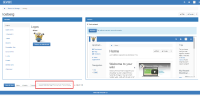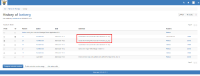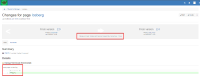Details
-
Bug
-
Resolution: Fixed
-
Minor
-
11.7-rc-1, 11.10.3, 12.1
-
Windows 10 Pro 64 bit, Edge 80, using a local instance XWiki 12.1 on PostgreSQL 12, Tomcat 9.0.27
-
Unknown
-
N/A
-
N/A
-
Pull Request accepted
-
Description
STEPS TO REPRODUCE
- Login as Admin
- Go to Administer Wiki > Look & Feel > Themes > Customize (Color Theme)
- Go to 'Logos'
- Click 'Choose an attachment'
- Browse for an image, then click 'Upload and select'
- Observe the 'Summary' field on the page
- Click 'Save'
- Make some other theme customizations (for ex. go to Base colors and set a @text-color and/or set a drop-down background)
- Click 'Save'
- Go to theme page's history and observe the saved Summary for all versions (including minor versions)
EXPECTED RESULTS
After the image is uploaded and the page is saved (Step 7), the pre-filled text 'Update field FlamingoThemesCode.ThemeClass_0_logo' is cleared (only the placeholder's text is displayed: 'Add summary...'), in order to avoid saving a wrong summary for the next customizations (like setting a text color or a background).
ACTUAL RESULTS
After the page is saved with the uploaded logo (Step 7) the pre-filled text is still displayed, the user having to manually delete it in order to avoid being saved as Summary for the further customization actions (that are not related to logo).
Attachments
Issue Links
- is related to
-
XWIKI-16717 Text is displayed in the Summary field after uploading a logo on Theme Editor
-
- Closed
-
- relates to
-
XWIKI-16717 Text is displayed in the Summary field after uploading a logo on Theme Editor
-
- Closed
-